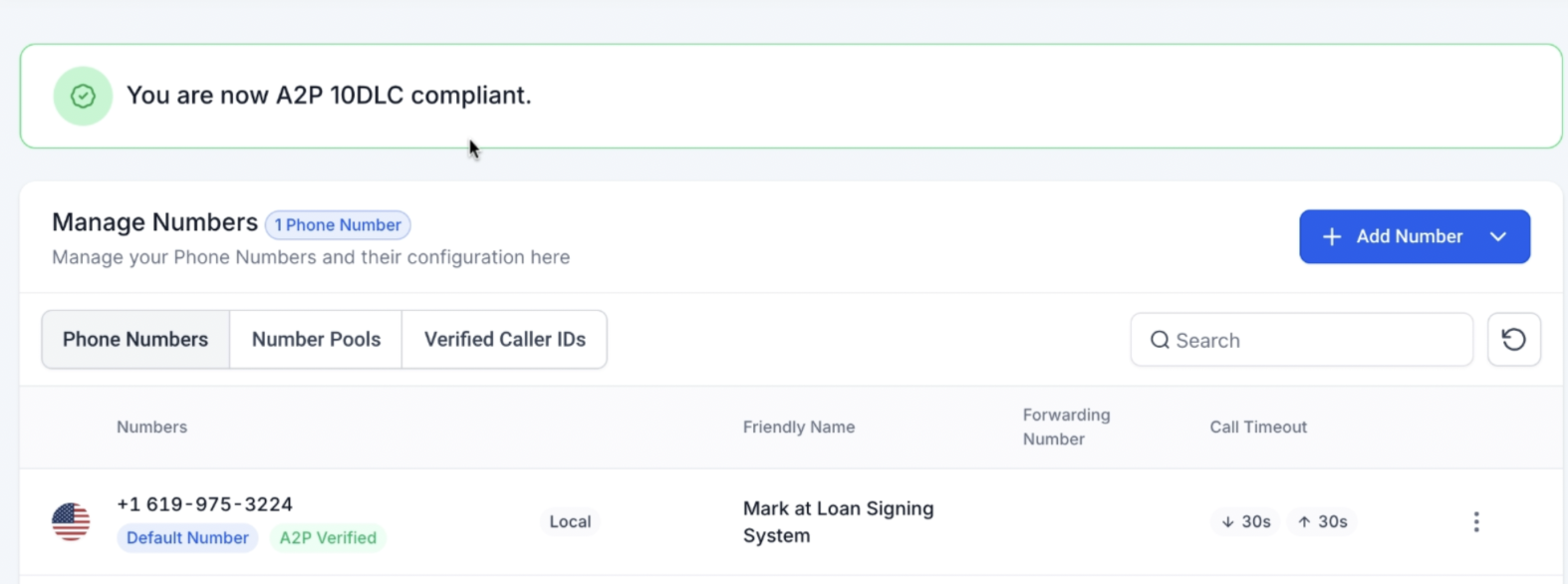
Go to Settings.
Click on Phone Numbers.
Look for the green banner that says you're A2P 10DLC compliant.
This means you’re now allowed to send & receive SMS and calls using your number in LSS CRM.
Click the 3 dots next to your phone number.
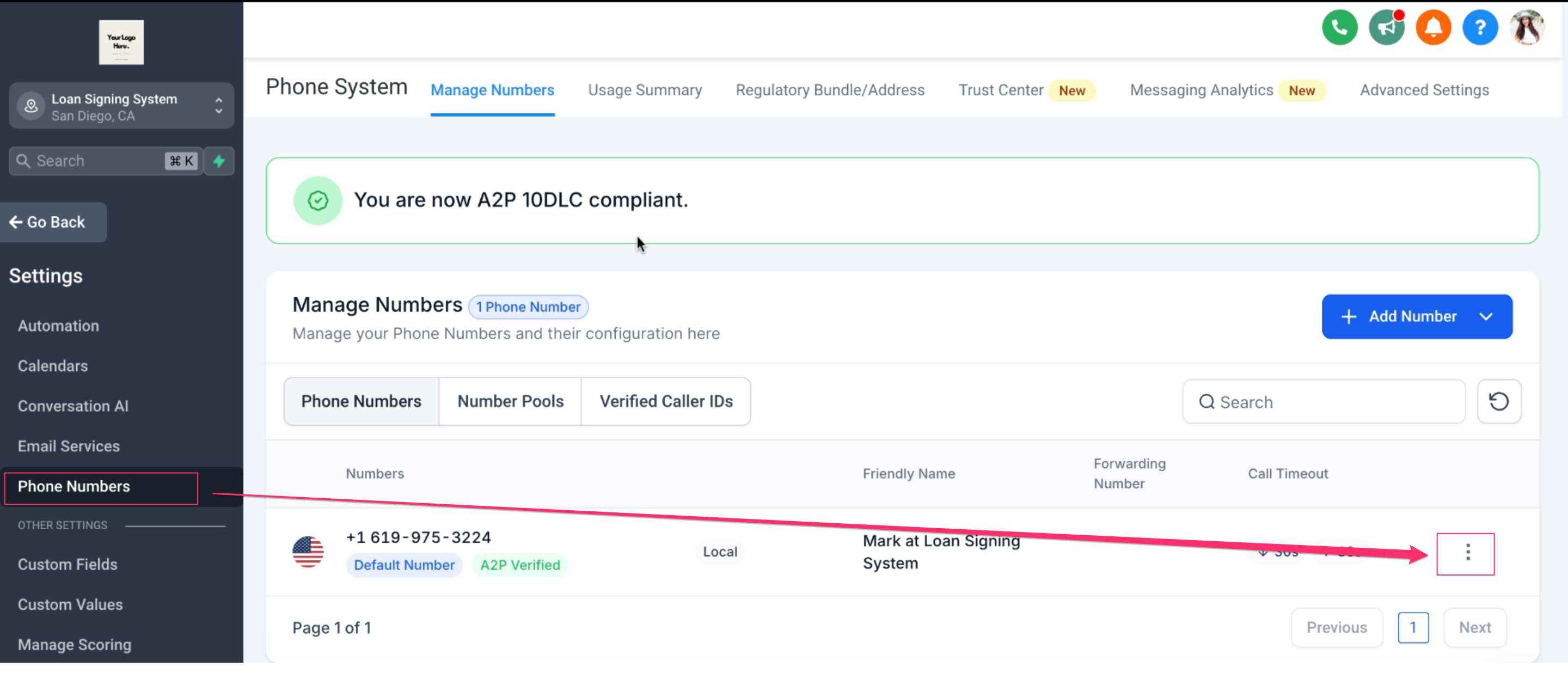
Choose Edit Configuration.
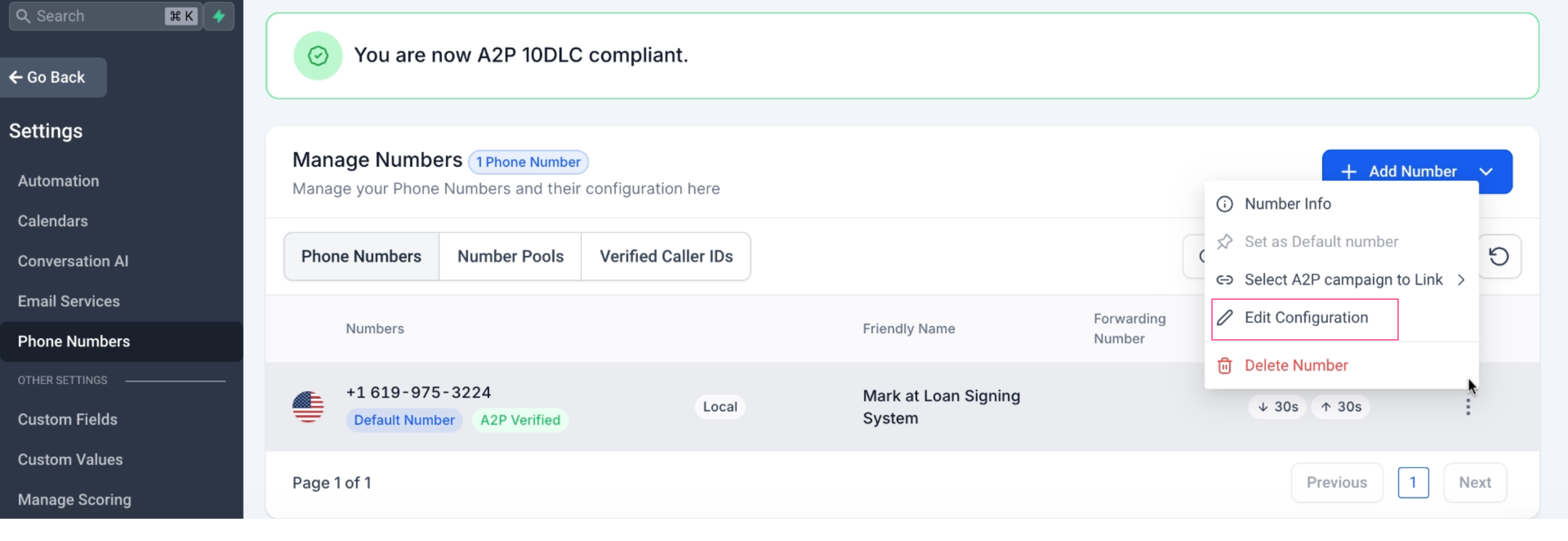
Set a name for the number (e.g. "Business Line").
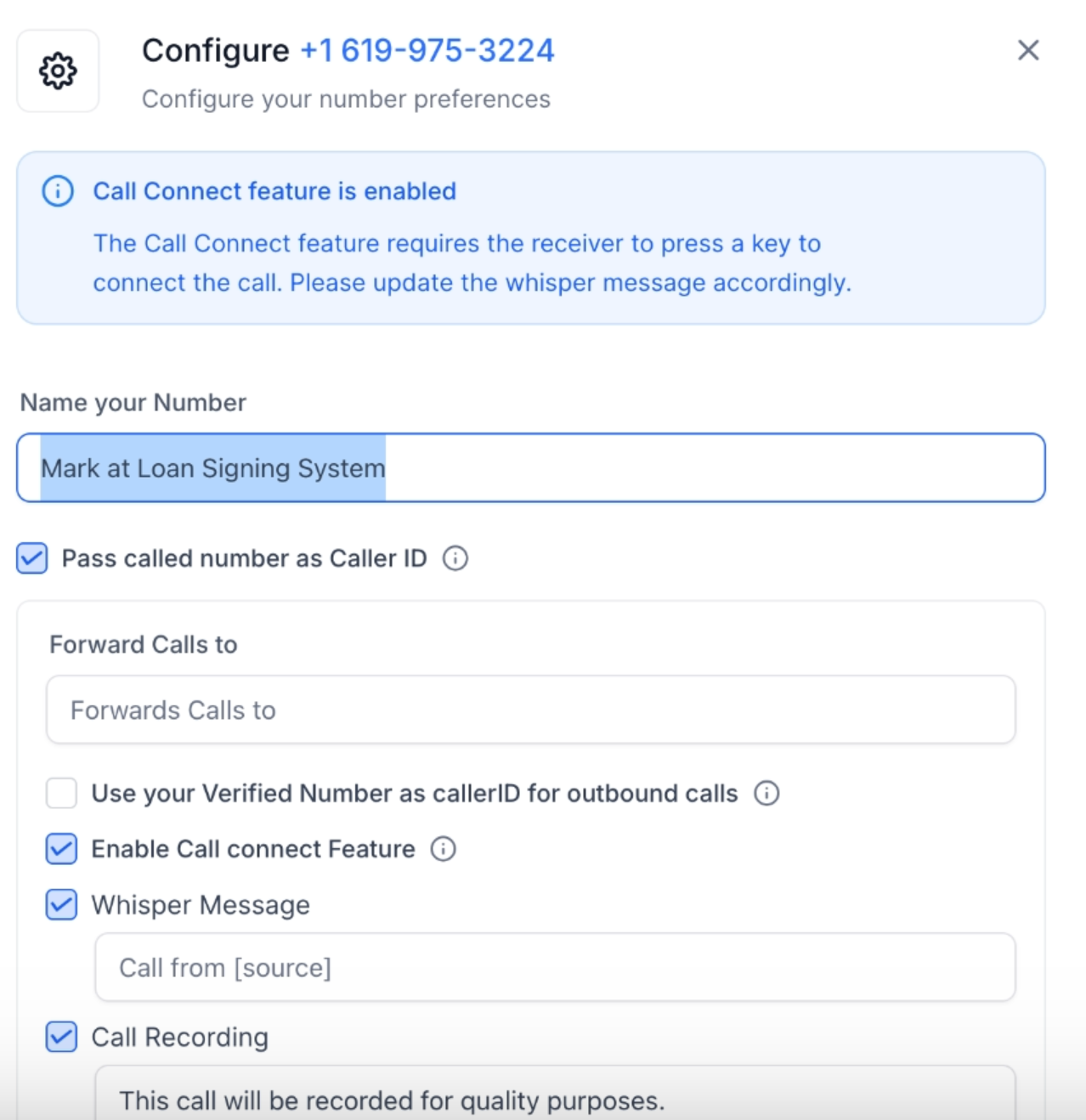
Forward Calls: Enter your personal number if you want calls sent to your mobile.
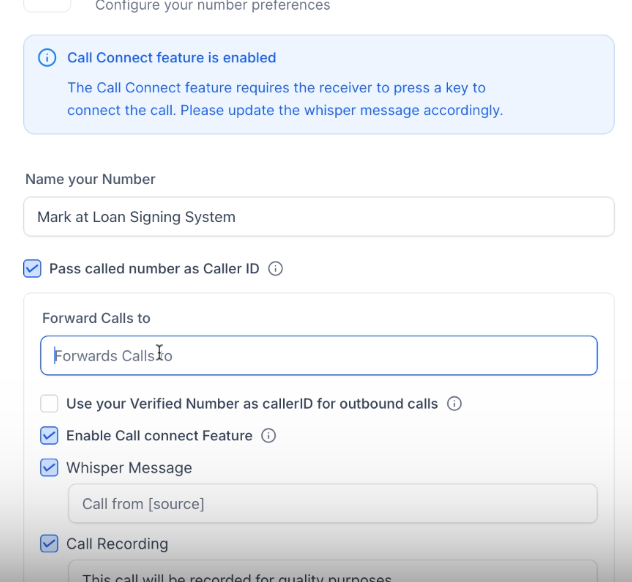
(Optional) Check the Caller ID box if you've set one up.
Add a Whisper Message: This will play when someone calls you (e.g. “Call from your CRM”).
Enable Call Timeout (we recommend 30 seconds for incoming and outgoing calls).
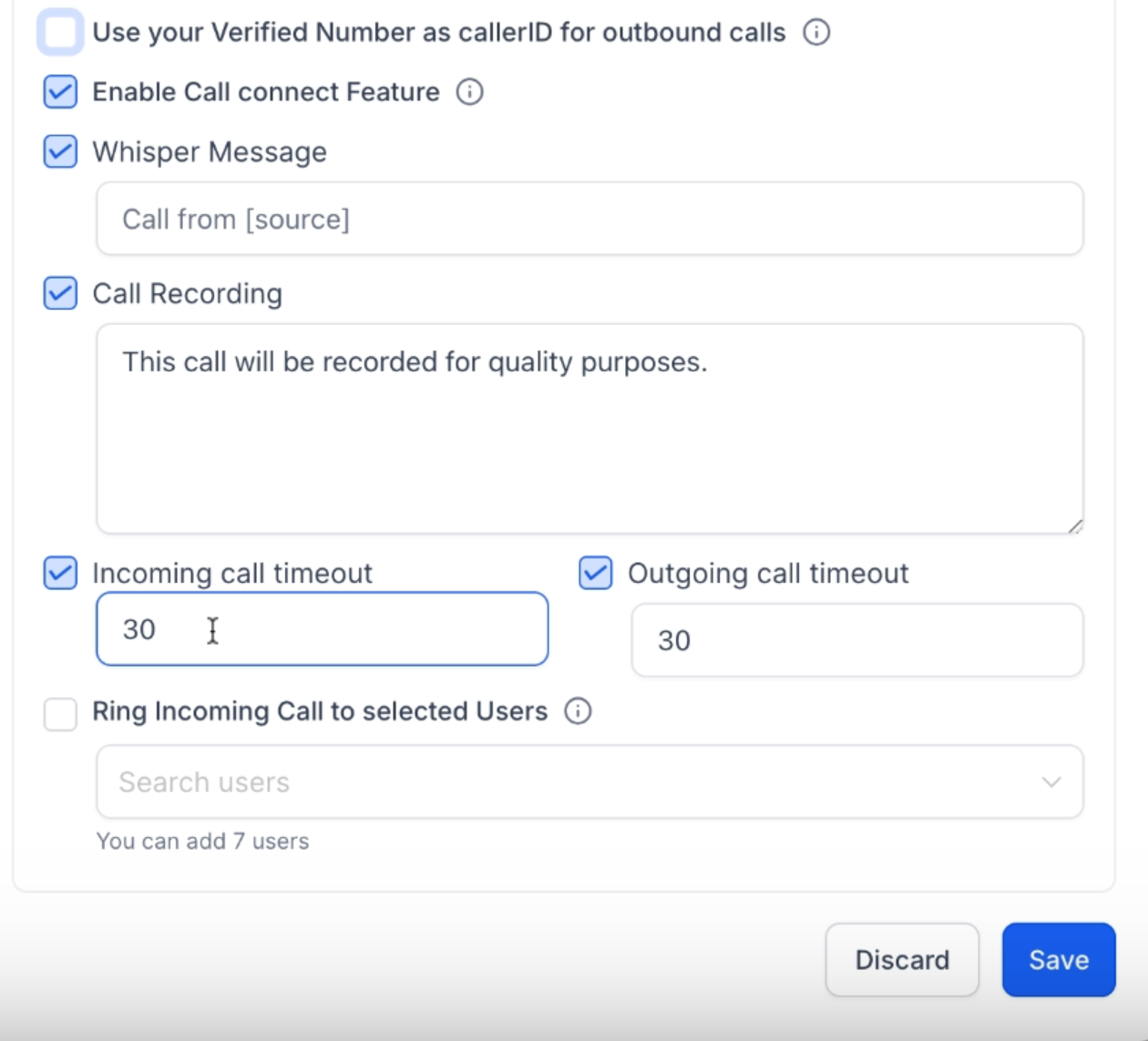
Scroll to Ring Incoming Call to Selected Users.
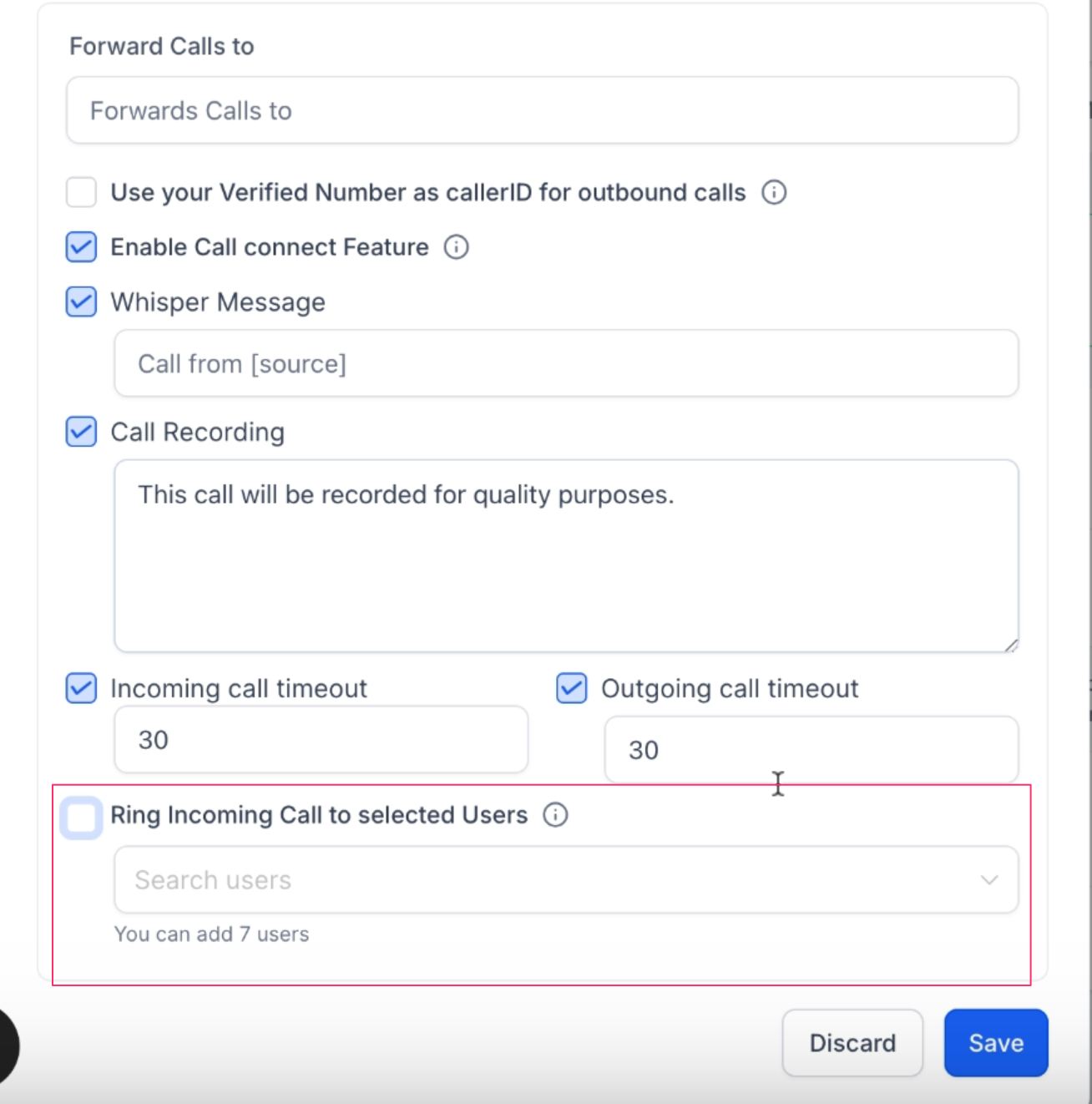
Choose your name to make sure you get alerts when someone calls. Click Save.
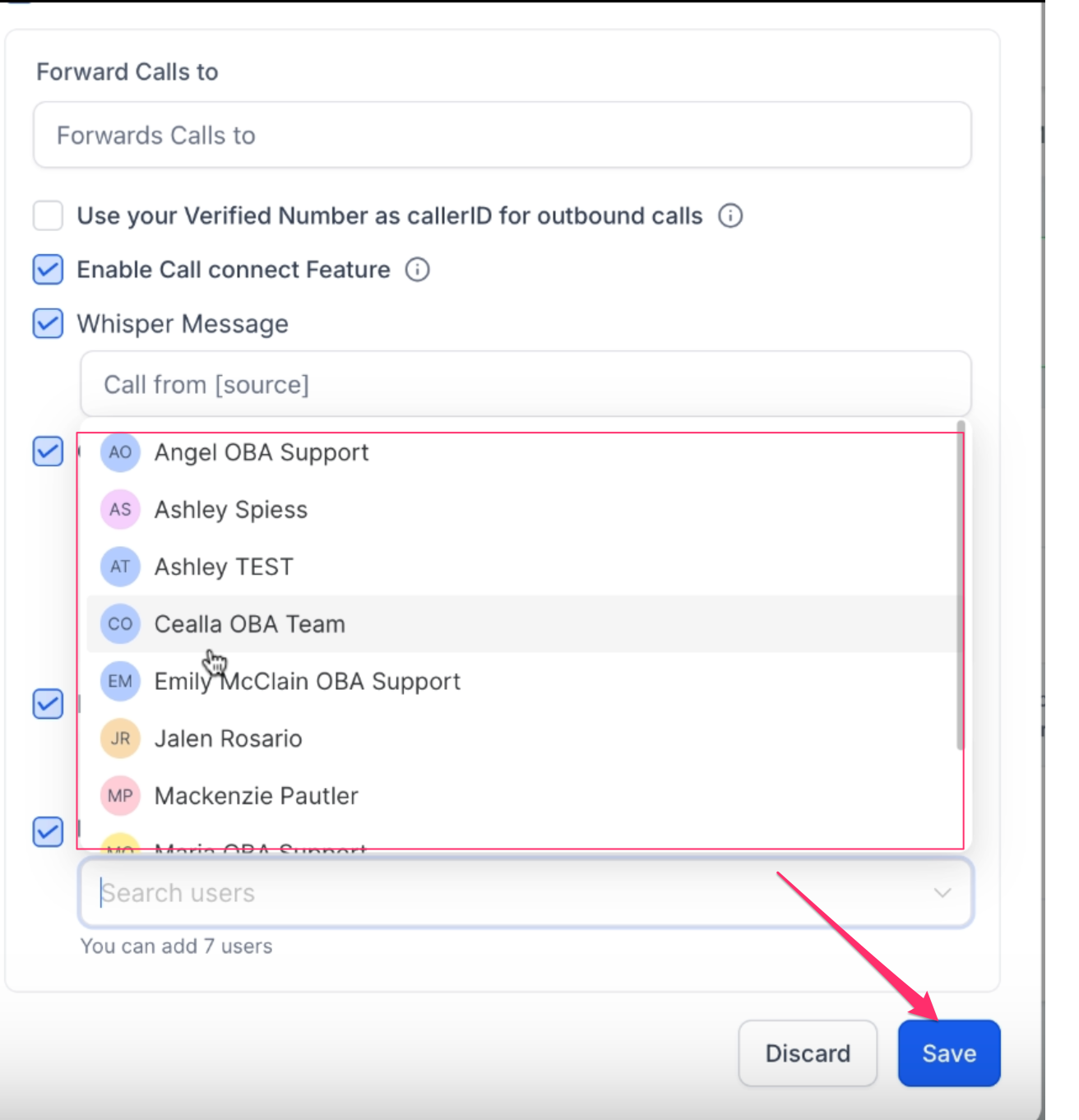
 Step 4: Set Up Business Profile Settings
Step 4: Set Up Business Profile SettingsGo to My Profile or Business Profile.
Update who the phone number belongs to (your name or your business).
Set up Voicemail Settings:
Upload a voicemail recording.
Set how long it should ring before going to voicemail.
Turn on Missed Call Text Back if you want to auto-reply when you miss a call.
 Step 5: Assign Numbers to Team Members (Optional)
Step 5: Assign Numbers to Team Members (Optional)Go to Team Management.
Click Edit next to a team member.
Assign a phone number.
Set call forwarding and voicemail options for them too.
 Final Reminders:
Final Reminders:Make sure SMS Compliance is fully set up before texting.
Double-check that the phone number is correctly connected to your profile or business.
You can always change these settings later if needed.
If you need help, reach out to support@loansigningsystem.com.